Viewing Your Data Out of the Office

The ability to be able to access your data or programs whilst away from your computer in the office is a common want and almost a necessity for some people. Whether using PC, tablet or phone people want to see their data no matter where they are. In this article we’ll summarise the best options for common scenarios, assuming that your end goal is to allow the viewing and perhaps editing of a spreadsheet or database when you aren’t at your usual computer.
If after checking over the various options you still aren't sure what would be most helpful to your business, get in touch for free advice.
| Your Situation | Our Recommended Approach | Main Advantages | Main Disadvantages |
|---|---|---|---|
| One or a few people need to use an office computer from an alternative location sometimes e.g. working from home | Remote access | Cheap/free, easy to use | No concurrent users, office computers need to be left on |
| You don’t have an office, but you need multiple people working with the same information at once | Cloud storage or online data hosting | Accessible, cheap | Harder to manage, less secure than offline data |
| You have multiple offices/locations that all need to be using the same system | Remote access to a server | Simple to learn for users, easy to manage | Requires expertise and possibly big initial outlay |
| You need to use a file away from the office but can’t guarantee you’ll have an internet connection | Cloud storage | No internet needed once file is downloaded | Can accidentally overwrite changes made by others when uploading |
| You want to be able to use your database system and linked documents from anywhere or you want to save the cost of having your own server | Cloud storage and online data hosting | Relatively cheap, flexible/evolvable | Requires internet connections and Windows devices |
| You have lots of people, possibly including members of the public, who need to see or edit data via a website | Online database | Versatile, accessible, as easy to use as required | Can be very expensive to create and maintain, and slow to adapt |
There are 3 main approaches to consider when viewing data outside of the office: a remote connection to a computer, a remote connection to a server, or using an internet based hosting service. Each method has lots of different implementations, but to get a broad idea of the approach that will suit you, here is a brief summary of the intended uses of each.
| Remote Access to a Computer | Remote Access to a Server | Internet Hosting |
|---|---|---|
| • Allowing one or two people to use an otherwise unused computer while they are not in the office | • Allowing many people to use a virtual computer whether in the office or not | • Passing files to other devices and back |
| • Seeing actions perhaps on screen by someone in the office | • Making sure all users have the same live files and all updates are managed without accidental overwrites | • Editing specific files when the functionality of a whole Windows desktop isn’t needed |
| • Allowing clients / customers to also read and write your data via a public website |
Windows RDP vs. Commercial Remote Access Software
RDP
- Full, stable access to the target computer
- Already built in to Windows so no software purchases needed
- No limit on the number of machines you can connect to
- Uses authentication for a secure connection and login
Commercial Software
- Very easy to set up new connections, or one-off connections
- Often have useful features like file transfer between machines, multi-monitor support
- Can allow multiple people to view one machine via screen-sharing
- Often available via a limited free version, suitable for light usage
The cost of full commercial software will of course vary, but it’s going to be a couple of hundred pounds for each device making connections, as a ballpark figure.
The first and most simple solution is to be able to log in remotely to your computer from another computer or mobile device. If your computer uses a professional version of Windows you can set it up to allow for a remote connection using Windows’ own Remote Desktop Protocol (RDP). Then you can access your computer from any other computer using an RDP file, simply clicking on the file to bring up instantly the desktop of the machine to which it is configured to connect.
For mobile use you need to download the Remote Desktop Client app for your device. It’s available for iOS, Android and Windows Phones for free in their respective app marketplaces. Once you have the app you’ll be guided through its configuration steps to connect the device to your computer. Once set up, you can use all the computing power of your desktop machine with the portability of a mobile device. Of course if your device is a touchscreen, keep in mind that you will be presented with a regular desktop that you will have to navigate using touch gestures, which will likely take some getting used to.
A downside to using RDP connections is that only one person at a time can connect to your PC and if you are logged in remotely no one in the office can use the computer or see what you are doing. And if another person connects to the machine while you are looking at it, you will be disconnected.
The downsides of the basic RDP method can be avoided by using commercially developed remote access programs such as TeamViewer. With software like this the screen in the office can show what you are doing so it is possible to use to demonstrate things to people. Also the setup is more beginner-friendly, allowing you to get started in just minutes. However the connection stability can be less reliable compared to the Remote Desktop Client, and often the refresh rate on your mobile device will be quite low meaning the screen will appear jumpy and react slowly to your input. You also still have the problem that only one person can access the computer at a time.
Note: If you do want a quick and free way of setting up attended access to another computer (i.e. where you and someone else can see and share the same screen), Windows 10 includes a feature called Windows Quick Access. You initiate this at each end of the connection by pressing Ctrl+Windows key+q and then have 10 minutes in which to use a supplied code for setting up the screen share. Once connected you can stay connected unless your Internet drops.
| Attribute | Rating (out of 5) | Comments |
|---|---|---|
| Cost |





|
Can be done for free, although some commercial software will have a cost |
| Number of users including concurrent users - i.e. degree of sharing |

|
Usually only one |
| Location of users - i.e. will some be using the system in the office and others remotely or are all remote? |



|
Office users can’t use machines that remote users are on. |
| Range of devices/operating systems |





|
Can be done on almost any device |
| Reliability and dependence on speed of internet connection where users will be |



|
Works with slow internet, only about 120Kbps connection speed required (similar to dial up), but useless without a connection |
| Just a database or also linked documents? |





|
Gives the full functionality of a desktop computer |
| Adaptability - i.e. ease to change the system over time |





|
Design changes made on the main computer will be seen immediately by anyone who needs to access it. |
| Suitability for sensitive data |




|
Data is stored on your own hard drives so isn’t exposed to the internet. RDP is particularly secure, however it is possible for someone to steal the RDP details and log in to your machine without your knowledge. |
| Ease of implementation - i.e. what external help would you need to achieve? |




|
RDP can be a little tricky, but can be worked out with help from the internet. Commercial software is usually designed to be especially easy to use, taking just minutes to set up. |
Servers get around the single-user limitation of remote access to a PC. A server is essentially a powerful computer with many user profiles that allows more than one person to be logged in independently. Each user logs in to a separate desktop running Windows so you can run all the same programs you would on your PC. Each user is seeing a different ‘instance’ on the server running separately to that of others but still using the same files and folders, so if you’re using an Access database, changes made by one person are immediately seen by anyone else using it. And of importance here is the fact that this applies regardless of how the server was accessed – the user inputting data to the system via their phone sees the live data just as if they were sitting at an office computer doing the same thing.
As well as providing access to external users, using a server to store and run your systems can speed up performance for those in the office. By having one big machine do all the work, only the results of that work need to be sent to the computers being used to log in to the server. This keeps network traffic to a minimum and means the computers don’t need to be powerful to still witness high-performance use of the system. This means you give each person a cheap computer (sometimes called a ‘terminal’) and invest more money in the server (or perhaps just mitigate its cost).
Some people run their own servers and other people rent server services. Logins often use the same RDP connection mentioned above. Just like with a PC you can normally connect to servers from tablets and phones using the Remote Desktop Client or a 3rd party app. There are also companies that provide their own custom login for their servers that regularly have a version of this login to use from mobile devices (e.g. Citrix).
The main downside of using a server is that if you don’t have one already, the equipment will be costly, likely £10,000 and up, and you will most likely need to contract an IT services supplier to install and maintain it if you don’t have an internal IT department. If that sounds like too much then you can consider using remote hosting companies, companies from whom you essentially rent a server for a monthly fee, and then use it as if it were your own. Clearly this will have more ongoing cost than your own set-up, but will reduce the initial cost and expertise needed to experience the benefits of server use.
| Attribute | Rating (out of 5) | Comments |
|---|---|---|
| Cost |

|
Servers are a big one-off cost to buy, with ongoing costs to maintain. Remote hosting will incur higher ongoing costs without the initial outlay. |
| Number of users including concurrent users - i.e. degree of sharing |





|
Ultimately depends on the capacity of the servers, but technically any number of users is possible. |
| Location of users - i.e. will some be using the system in the office and others remotely or are all remote? |





|
Fine for use both in the office and in the field, all at the same time |
| Range of devices/operating systems |





|
Can be done on almost any device |
| Reliability and dependence on speed of internet connection where users will be |



|
Works with slow internet, only about 120Kbps connection speed required (similar to dial up), but useless without a connection |
| Just a database or also linked documents? |





|
Gives the full functionality of a desktop computer |
| Adaptability - i.e. ease to change the system over time |




|
Design changes made on the main computer will be seen immediately by anyone who needs to access it. With lots of people using it, there can be some hassle in making sure everyone leaves files alone while you change them. |
| Suitability for sensitive data |



 /
/

|
If using your own server, all the data will be in a location of your choice, but for a remote server the data is hosted by external company, who likely cannot guarantee data security. |
| Ease of implementation - i.e. what external help would you need to achieve? |
 /
/


|
Will almost certainly require expert help to set up your own server, and ongoing support from an IT company to keep it running and maintained. Remote hosting will be easier, but someone tech savvy should be in charge of the project. |
The most basic way to make any device have access to an important file is to have the file’s primary location to be on the internet. There are loads of different ways to achieve this depending on what sort of devices you want to use to edit them, how reliable your mobile internet is going to be, and how complex the files themselves actually are.
Storing files online (Cloud Storage)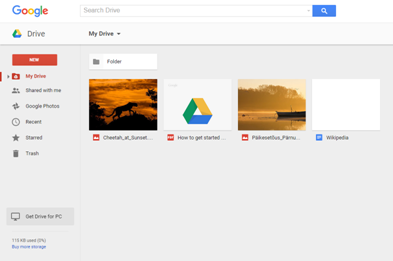
A very basic approach might be just to upload your files to a cloud storage website like Google Drive or Mediafire, then download them onto whatever machine needs to use them. A more sophisticated approach could be to use synchronised cloud storage systems like OneDrive for Microsoft devices that will automatically upload and download files to keep all devices using the same files, even with multiple people involved. A similar synchronised approach can be achieved with Dropbox, which also allows basic manual upload and download.
If you have Microsoft 365 then OneDrive plus using the online versions of Excel and Word may be just the right solution for you. These even cope with multi-user editing of spreadsheets and documents. However, please note that there is no online version of Microsoft Access and you should not use OneDrive (or any other synchronised storage) for an Access database as you risk data loss.
This method is more limited than an RDP solution and works best if the files you want to be editing are simple e.g. spreadsheets with a few sheets, databases with a few screens.
| Attribute | Rating (out of 5) | Comments |
|---|---|---|
| Cost |




|
Usually free (OneDrive, Dropbox and Google Drive are all free to use), but may have limitations. Paid versions will exist to remove these. |
| Number of users including concurrent users - i.e. degree of sharing |

|
Only one person can work on a file at a time, otherwise conflicts are likely to occur and data will be lost. |
| Location of users - i.e. will some be using the system in the office and others remotely or are all remote? |





|
Fine for use both in the office and in the field. |
| Range of devices/operating systems |





|
Can be done on almost any device |
| Reliability and dependence on speed of internet connection where users will be |





|
Since the files are downloaded to the local device, persistent internet is not required. |
| Just a database or also linked documents? |



|
Hard to work with multiple files, although you can keep a folder structure in the cloud storage with all relevant documents ready to download |
| Adaptability - i.e. ease to change the system over time |





|
Upload a new file and everyone will instantly have access to it. |
| Suitability for sensitive data |

|
Generally cloud storage is not suitable for sensitive information as security is often minimal. |
| Ease of implementation - i.e. what external help would you need to achieve? |





|
Can be set up in minutes by anyone familiar with the internet |
Another approach that is similar to the above idea is to have your data remain online at all times, avoiding any uploading/downloading of specific files, and to edit it using programs or web services that edit the online data directly.
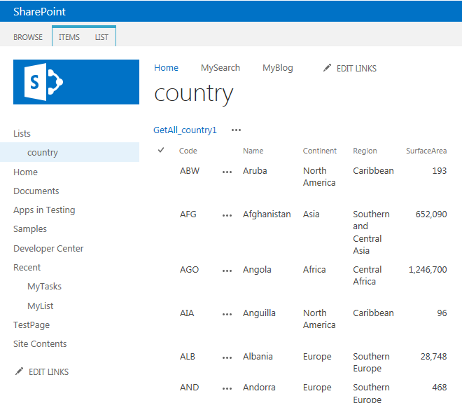
An example of this kind of service is Microsoft SharePoint Online. You can publish your Access databases online to your SharePoint area and access it using a device’s web browser (note only the more recent Access formats can be published using SharePoint).
There are plenty of other companies that will host your database online for you or even just the back end that you connect a local copy of your front end to if you are using a tablet computer with Access installed on it. A popular example of such a service is Microsoft Azure, a cloud computing service that can host complex databases online, and even be used to host a front end so all processing can be done in the cloud (see A fully online database for more).
| Attribute | Rating (out of 5) | Comments |
|---|---|---|
| Cost |



|
Can be free, but business-friendly options like SharePoint require paid subscriptions (probably around £5 a month for basic access) |
| Number of users including concurrent users - i.e. degree of sharing |



|
Since the file is always online, edits to it are seen by others immediately. Limitations will likely arise from the specific program used to edit the file, or the type of file. |
| Location of users - i.e. will some be using the system in the office and others remotely or are all remote? |




|
Fine for use both in the office and in the field, although will be slower than having it actually stored in the office for normal users. |
| Range of devices/operating systems |





|
Can be done on almost any device |
| Reliability and dependence on speed of internet connection where users will be |



|
Files may be temporarily downloaded onto the local device, but generally to edit an always-online file you need a persistent internet connection. Good internet browsing speed is recommended. |
| Just a database or also linked documents? |


|
Depending on the service hosting the data, you may be able to have other files hooked up for easy access, but it isn’t something that comes naturally. |
| Adaptability - i.e. ease to change the system over time |





|
Upload a new file and everyone will instantly have access to it. |
| Suitability for sensitive data |


|
Generally cloud storage is not suitable for sensitive information as security is often minimal. Commercial sites like SharePoint will be more secure than free storage sites, but it is likely that most security arrangements will forbid the upload of data to such locations. |
| Ease of implementation - i.e. what external help would you need to achieve? |



|
May require expert help to set up exactly as required, but can in principle be done by anyone. |
A more recent development is the improvement in SharePoint Lists that Microsoft have made. SharePoint is free as part of some versions of Microsoft 365 (what was called Office 365), and once you have set it up you can share it with any users who have a (free) Microsoft account. You can easily turn a desktop system based on Microsoft Access into one usable anywhere with an internet connection, by moving your data to SharePoint with the in-built wizard. You can also set up linked folders for storing related documents alongside the database in either SharePoint or OneDrive. To read more about a specific recent example of us using this method, take a look at our Projects Blog.
| Attribute | Rating (out of 5) | Comments |
|---|---|---|
| Cost |




|
Usually free, but can be around £5 per month |
| Number of users including concurrent users - i.e. degree of sharing |




|
Since the file is always online, edits to it are seen by others immediately. |
| Location of users - i.e. will some be using the system in the office and others remotely or are all remote? |




|
Fine for use both in the office and in the field, although will be slower than having it actually stored in the office for normal users |
| Range of devices/operating systems |



|
Only Windows devices – PCs, laptops, phones and tablets |
| Reliability and dependence on speed of internet connection where users will be |


|
You need a persistent internet connection with good internet browsing speed recommended. |
| Just a database or also linked documents? |





|
Can be set up with database and documents linked, and with documents accessible outside the database as well |
| Adaptability - i.e. ease to change the system over time |





|
Distribute a new version of your database and everyone will have access immediately. |
| Suitability for sensitive data |



|
Generally cloud storage is not suitable for sensitive information as security is often minimal, but SharePoint is more secure than free storage sites. |
| Ease of implementation - i.e. what external help would you need to achieve? |



|
Will probably require expert help to set up exactly as required, but can in principle be done by anyone |

The most substantial way to use the internet to let people use data outside of the office is for the data and the programs that use it not to be in the office at all. It is possible to develop fully fledged web databases will all the custom features and programming associated with offline databases. These internet-based systems, often developed using web technologies like PHP and MySQL or ASP and Access, can then be used equally by anyone, be they in the office or not.
Additionally, such systems are ideal for cases where interactions with clients and customers can be directly stored in the database without your mediation. Most e-commerce sites will use such systems: the customers log their own orders, supply their own addresses and payment details all right into the web database, so the actual company has little to no data entry to worry about.
Of course, this route is the most expensive and time-consuming one of all those presented here, mostly being used only by large businesses or businesses that are very dependent on a website. You will need to engage a professional software development studio to create the system for you, with costs ranging from several thousands to millions, and the on-going costs to support/maintain the system will mean you need to be sure having the system will pay for itself in the long run.
| Attribute | Rating (out of 5) | Comments |
|---|---|---|
| Cost |

|
The expertise needed to create these systems means you’ll need to hire experienced professionals to do almost all of the work. |
| Number of users including concurrent users - i.e. degree of sharing |





|
Variable, but a well-made system can support a gargantuan amount of users (e.g. Facebook) |
| Location of users - i.e. will some be using the system in the office and others remotely or are all remote? |





|
Can be used anywhere with internet access in principle |
| Range of devices/operating systems |





|
Also variable, but in general anything that can run a web browser could use the database in full |
| Reliability and dependence on speed of internet connection where users will be |



|
Reliability will depend on the quality of the production, as will the dependence on internet speed. High reliability and speed comes with higher costs as more skilled engineers will be required to develop the system (e.g. Google). |
| Just a database or also linked documents? |





|
The custom web system could include anything you need in principle. |
| Adaptability - i.e. ease to change the system over time |


|
Rating will likely fall depending on how complex the system is, and will likely require professional help to make even small changes. |
| Suitability for sensitive data |





|
Can be as secure as required, but again will depend on the quality of the developers you engage |
| Ease of implementation - i.e. what external help would you need to achieve? |

|
The hardest method to use, will require a professional web developer and/or database developer, or for a large system, a team of such professionals |
If you enjoyed this article or found it useful, why not tell others about it?![]()
