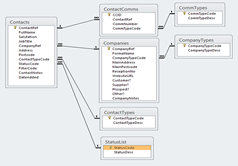Windows Key + D: Activates desktop mode. This is an ordinary Windows desktop from which regular programs are run e.g. Microsoft Office.
Windows Key + E: Opens File Explorer in desktop mode to the “My Computer” view which shows all of your drives.
Windows Key + C: Displays Charms menu. This menu (see picture right) allows quick access to commonly used Windows 8 features, mainly intended for use with apps, but also useful on the desktop for accessing settings menus.
Windows Key + I: Displays the Settings menu for the current app. If you are on the desktop or Start menu it shows general Windows 8 settings.
Windows Key + Q: Brings up the apps search menu that allows you to search your list of apps, as well as regular programs.
Windows Key + R: Opens Run Command window in desktop mode where you can launch programs by typing in their executable file names.
Windows Key + X: Brings up a menu of advanced system options, including Control Panel, Command Prompt, Task Manager and File
Explorer.
Windows Key + Tab: Brings up the Task Switcher and toggles between apps. This is similar to Alt + Tab, which toggles between both apps and desktop programs.
Windows Key + H: Brings up Share menu for the current app. For example, pressing this in Bing Maps, lets you email or share map information on social networks.
Windows Key + M: Opens desktop mode and minimizes all windows.
Windows Key + F: Opens universal search menu and sets it to search files.
Windows Key + W: Opens universal search menu and sets it to search settings.
Windows Key + Z: Brings up app menu, which shows contextual options for the active app.
Windows Key + period key (full stop): Docks the current program or app to the right side of the screen if pressed
once and to the left if pressed a second time.
|