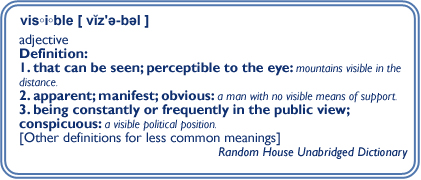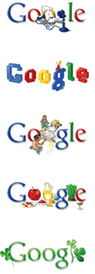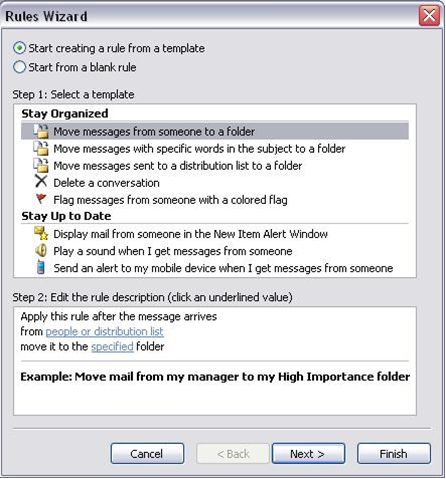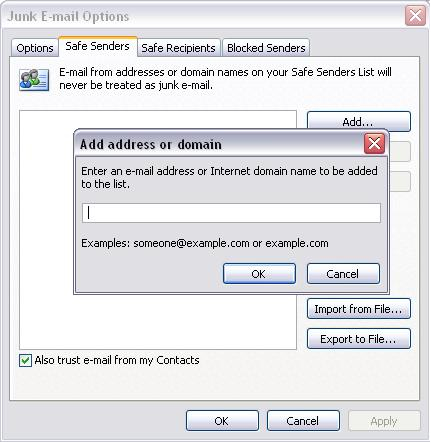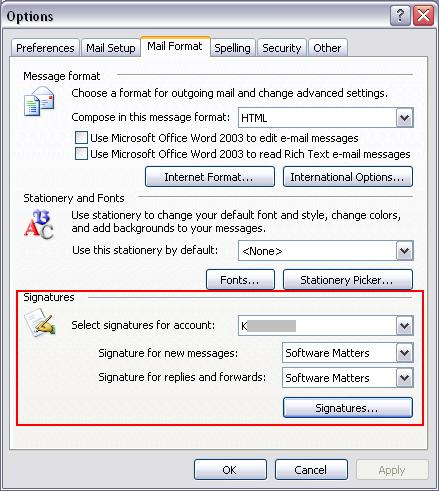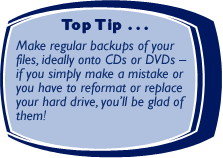|
At the time of writing, here we are at the start of a new year. It's a traditional time for clearing out old junk and starting afresh, and for getting round to doing things we've been putting off. As a result we often find ourselves asked to help people archive off old data and set up archive copies of systems for reference. And people finally get round to biting the bullet and undertaking new projects that they know will benefit them greatly in the coming months by taking the time now to set them up. For all of you out there to whom these apply, here's another prod to get round to it and an offer to entice you too!
There are also several customers who have just gone through the pain of year end. For you, and for those with it still to look forward to, we have an article about reducing the pain of stock takes.
Lots of snippets of useful information too, so happy reading!
|
Stock takes. Nobody likes doing them, but everybody needs to (well, lots of businesses anyway). They essentially shut down your business for a day or so, possibly longer if you have a lot of discrepancies to track down. And in the current climate no one wants excess stock taking up space and tying up funds, so it's even more important to know exactly what you've got. One solution that we've helped several of our customers to implement in various guises is Rotating Stock Counts.
So what are Rotating Stock Counts? The best way to think of them is as mini-stock takes, where only a manageable subsection of your stock is checked each time. The first step is to split your stock up into sections that are small enough to check in about half an hour. These will usually be based on the locations of items in your stock room, so that you only have to go to one place for each count. Then, each day or week, one section is checked and its stock corrected in the system if necessary. Over time your entire stock will have been checked, at which point you go back to the beginning and start again, hence the rotating bit.
There's no need to close your entire stock room either – only the small number of items being checked will be unavailable at any given time, which will be clearly stated in your stock system if anyone tries to use one of these items. Everyone can access your stock as normal, with just the items marked for a Current Stock Count being unavailable for the half hour or so that it takes you to perform the count.
Cut your stock takes down to manageable bite-size chunks and stay on top of your stock without bringing your company to a standstill!
And don't forget that simply automating your stock take process, perhaps using barcoding to help, can speed up a full stock take no end.
|



|
 |
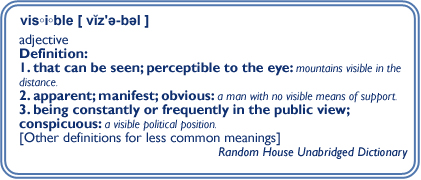 |
|
This time we have a short quiz for you on the internet search engine, Google. So commonly used is this search engine that the verb "to google (sthg)", meaning to search for something on the internet, has been added to the Oxford English dictionary. Go to https://www.google.co.uk for the British version of the site.
1) How can you search for a specific phrase so that your search words appear together rather than anywhere in a website?
2) What's the difference between the "Google Search" button and the "I'm Feeling Lucky" button for a standard search?
3) On Google Maps, how can you get directions for a route between two places that goes along specific roads?
|
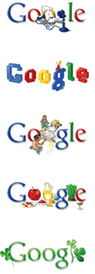 |
 |
Here are the answers to last issue's email quiz. With the number of email setups available we can't give you definitive answers for every case, so here are instructions for Microsoft Outlook and some general tips for web-based systems. |
| |
1) How can you have your incoming emails automatically put into different folders depending on who they are from? |
 |
Outlook: To do this, you use Rules. Open up Outlook and create the folders you want to sort your mail into. (To do this, right-click on any existing folder, choose New Folder, enter a name, select which folder to place it in, and click OK.) Now go to Tools, Rules and Alerts. Click on New Rule. In some versions of Outlook you will be given some template rules to start you off, or you can start creating a rule from scratch. If you have the template rules, you can simply select the one called "Move messages from someone to a folder", then click on the blue, underlined text to enter the specific details.
To replicate this from scratch, choose "Start from blank rule", make sure "Check messages when they arrive" is highlighted and click Next. Tick the box for "from people or distribution list". Now in the bottom part of the box, click on the part underlined and in blue to bring up your contacts so you can select the one you want to sort by double clicking on them. Alternatively, just type an email address into the "From" box. Click OK, Next. Tick the box for "move it to the specified folder". In the bottom part of the box, click on the word "specified", which should be blue and underlined. Now choose the folder to move the emails to, and click OK, Next. You can set up rules so that they don't happen in certain cases, such as if they are only copied to you. If there are no exceptions, just click Next. Finally, name the rule, tick the box to "Turn on this rule", and if you want Outlook to automatically sort the emails already in your Inbox then tick the box to "Run this rule now...". Click Finish, OK, and you're done! |
| |
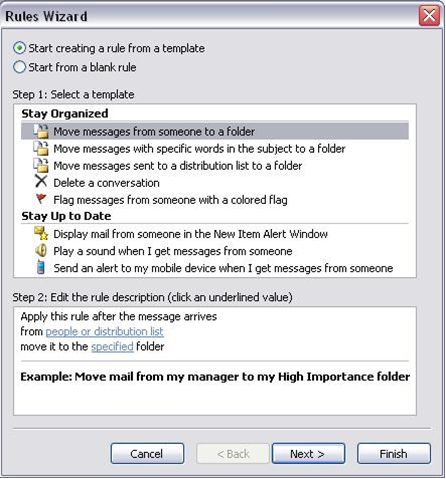 |
 |
Web email: As for Outlook, you will need to start by creating any new folders you will need. The terms used for sorting into folders are filtering, rules, Customising or Managing Your Mail, Sorting Your Mail or Applying Filters (or similar). |
| |
2) How can you stop emails from a particular address going into your Junk Mail folder without adding the address to your contacts list? |
 |
Outlook: Go to Tools, Options, choose the Preferences tab and click the Junk E-mail button. Choose the Safe Senders tab and click Add. Now type the email address you want to keep out of your Junk Mail folder and click OK on each box until you are back out of the Options boxes. All email from the specified address will now be delivered to your inbox instead of your junk mail folder. |
| |
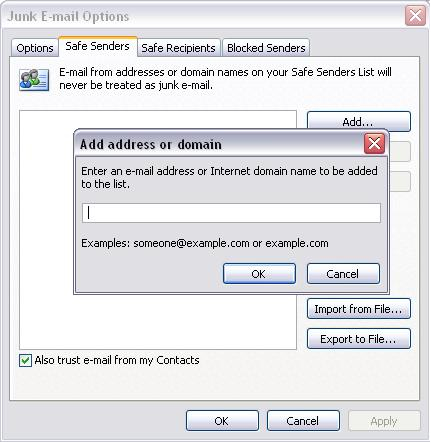 |
 |
Web email: Web email systems will almost always have a Safe Senders list somewhere. Often, if you receive an email that is sent to your junk folder there will be a link to add the sender to your Safe Senders list. |
| |
3) How can you set up text to appear at the end of every email you write? |
 |
Outlook: Text that appears automatically at the end of your emails is called a signature. Go to Tools, Options, Mail Format tab and click Signatures. Click New, give your signature a name, click OK and then enter and edit the text you want to appear and click Finish, OK.
Back on the Mail Format tab of the Options box, just above the Signatures button, choose your email account from the dropdown menu, then from the menus below select the signature you just created. Click OK, and try starting a new email; you should see your new signature is autmoatically placed in the email for you. |
| |
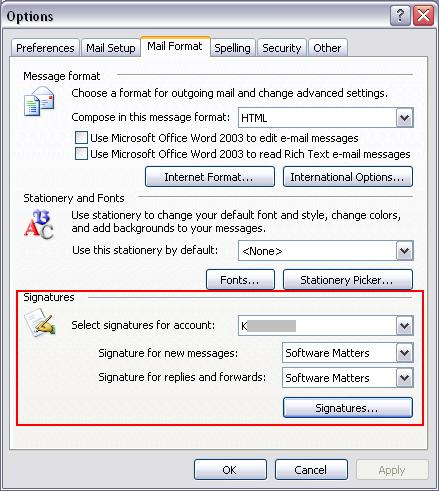 |
 |
Web email: Again you will need to find your Options or Tools section and look for a reference to Signatures (eg Personal Email Signature or Create Email Signatures). |
|
Name: Fairweather's
Location: Beaulieu, Hampshire
Business: Public garden centre and wholesale nursery
|

|
|
Situated in the picturesque village of Beaulieu, Fairweather's Garden Centre offers a wide range of plants and garden accessories to the general public. We have also recently opened a unique "Learning Garden", which is designed to give children a hands-on experience of growing fruit and vegetables as well as providing the local community with an opportunity to learn and share gardening wisdom.
The wholesale nursery side of our business involves growing plants to order for wholesale nurseries, mail order and garden centres. We deliver throughout Europe, with our biggest crop being Lavender. Growing plants to order is a tricky business; we have to consider how long it takes a plant to grow to the required size, how many plants are likely to survive of the number we propagate, when plants will need repotting or pruning... the logistical challenges are enormous.
That's where Software-Matters comes in. The system they designed for us controls our production. It works out how many plants we need to start with, and when, so that we end up with the required number of plants at the right time. It also keeps track of which plants need repotting, which types of compost are suitable, etc, etc.
Additionally we are at the forefront of bringing new plants to the market from around the world, and a recent addition to our system helps us keep track of our trial plants. Those that prove garden worthy are then progressed into commercial production. |
 

|
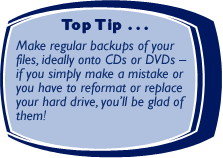 |
Become a new customer or start a new project with us during January or February 2009, and you can claim a discount of 10% off the cost. Just quote Smatterings4 to be eligible. (Reasonable terms and conditions apply. Just ask us for details.) |
 

|
Situated in a small office in Gillingham, Dorset, we help a wide range of companies throughout the country to handle their admin and information better. We have clients from as far north as Cumbria, and across the South from London to Dorchester, but we realised that many people in Gillingham still didn't know we were here.
Particularly in the current economic climate it makes sense for every business to choose a local supplier whether they are looking for a product or a service. Firstly, it helps support the local economy in a difficult time. Secondly, it reduces expense, particularly in terms of transport costs. Thirdly, it's better for the environment. And lastly a local business is likely to give you better service both because you are easier to service if close-by and because they will care about their local reputation. But even someone who wants to buy locally cannot do so unless they know you are there. With this in mind, we decided it was time to "come out" and put up some signs to raise awareness of the business in Gillingham. Philippa explains, "We have just undergone a re-branding to ensure our website and image reflect that we provide straightforward solutions to business problems, and thought that there could be no better time to let our neighbours know we are here."
Response to the signs has already been very favourable, with many people remarking that they had no idea that a hi-tech company was hidden away in Gillingham. It's astonishing what a difference a few simple signs can achieve. Awareness of Software-Matters in the local community was almost non-existent; now everyone driving past the door can see who and where we are and what we do.
It just goes to show that advertising doesn't have to be flashy and expensive. Even the most basic method of publicising your business, a sign on a wall, can be highly effective. So maybe you could make yourself more visible and bring your local community to you. |


|