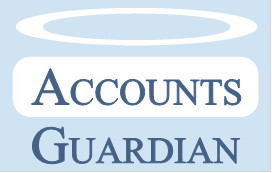Human beings are incredibly good at spotting visual patterns. The picture that's hung slightly crooked or the label on the CD that's not quite centred; these things irritate us because we notice them so easily. We take in a huge amount of visual data and analyse it all day every day without even noticing. So why not use these skills to get a better feel for your business?
A visual representation of your data - a graph or a chart - can often give you a much better idea of what's happening than a list of figures or dates. You can get an immediate impression of the situation, and if you then want to look at the fine detail you still have the data available.
You also have the graphs instantly available whenever you're putting together a report or presentation, giving you a quick and clear way to present your information.
There are several ways to produce a visual representation of your data, using both Microsoft Access and Microsoft Excel. And it doesn't matter where your data is held. These same tools can be used with many sources of data including Access, Excel, Sage, text files, csv files. For example, both Access and Excel can be used to analyse sales or costs in Sage Line 100 or market research data provided by a third party.
Access has the facility to draw simple, straightforward charts. These can be shown on reports, but perhaps more usefully they can also appear on your main screens. For example, we have a client who deals with rolls of film. They take a series of 20 measurements of the thickness of a piece of film at different points along its length, and these measurements are stored in the database. Below the boxes where the measurements are entered, they are plotted on a chart, which allows the user immediately to get a feel for the variance in the measurements.
The big advantage of using Access charts in this way is that the data that is plotted is always for the record you are viewing, so as you change records the chart is shown on the same screen and is automatically updated for you.
When you need a more complex graph or you want a professional-looking report or presentation, you need to move on to Excel. Wherever your data is stored, Excel is a powerful plotting tool. You can plot multiple sets of data on the same graph. You can have two sets of axes on a single graph to allow you to overlay data in different ranges. You can add trendlines and error bars to your charts. You can produce 'stacked' charts so you can see the breakdown of the whole into its component parts directly on the graph. Visually, you can choose the colours, sizes and styles of plotted points and lines, make a 3D chart with some data in front and some behind, show and format text, and so on.
And these features apply across a range of different graphical options. From bar charts to pie charts, line graphs to scattergrams, there are a whole range of analytical and pictorial options available to produce a completely customised view of your data.
A client of ours has graphs set up to analyse their sales data over the last year. These include a bar per week to show sales made, a line to show the target sales they wanted to achieve and another to show the minimum acceptable sales, and a number in each bar to show how it compares with the same data for the previous year.
Excel can also be used to produce interactive graphs. One of our clients collects a lot of data via web pages that we set up for them. The data can be broken down into different locations. In Excel they have a series of graphs for various performance measures. They can view the graphs for each location by choosing the desired location from a dropdown box; as they do so, the graphs automatically update to show them the data for the chosen location.
Finally, Excel can also be used to produce time management charts (often called Gantt charts) using some macros and the data from your project. You can get an instant overview of when jobs are scheduled to take place or how your staff are spending their time.
Visual representation can be added to an existing Access database or Excel spreadsheet, or incorporated into a new system. It can also be applied to data from other sources, for example you can analyse accounts data held in Sage or consumer data provided by a third party, using all the same tools.
And don't forget, once you have your charts and graphs you can easily add them to Word documents and PowerPoint presentations, or indeed anywhere else you want them to appear.
Could you benefit from adding charts or graphs to your system, or creating a graphical report for some data? Check out this issue's offer for a great deal! |